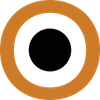If you’re facing issues with your VPN connection, don’t worry - you’re not alone.
VPN troubleshooting can be a daunting task, but with the right knowledge and solutions, you can overcome these challenges.
From connection issues and speed problems to device-specific difficulties and software glitches, this article covers it all.
Additionally, we delve into advanced troubleshooting techniques, preventive measures, and best practices to help you maintain a seamless VPN experience.
Whether you’re a beginner or an advanced user, our tips, guides, and community support will assist you in solving any VPN troubles you may encounter.
Connection Issues
VPN Won’t Connect
If you’re experiencing issues with your VPN not connecting, there could be a few possible reasons.
First, check your internet connection to ensure that it’s stable and working properly.
If your internet connection is working fine, try restarting your device and the VPN client.
Sometimes, a simple restart can resolve connection issues.
Additionally, double-check your login credentials to ensure they are correct.
If you’re still unable to connect, it’s possible that your VPN server is experiencing technical difficulties.
In this case, reach out to your VPN service provider for assistance.
Intermittent Disconnection
Intermittent disconnections can be frustrating when using a VPN, as it disrupts your online activities and compromises your privacy.
One common cause of intermittent disconnections is a weak or unreliable internet connection.
Make sure you’re using a stable and high-speed internet connection to minimize the chances of disconnections.
Additionally, check if your VPN client is running the latest version.
Outdated software can sometimes cause connectivity issues.
If the problem persists, try connecting to a different VPN server.
It’s possible that the server you’re currently connected to is experiencing high traffic or technical difficulties.
VPN Connection Timeouts
If you’re experiencing connection timeouts with your VPN, it could be due to a variety of factors.
One common reason is an overloaded VPN server.
When a server is overwhelmed with a high number of connections, it may result in connection timeouts.
In this case, try connecting to a different server or contact your VPN service provider for server recommendations.
Another possible cause is firewall or security software blocking the VPN connection.
Adjust your firewall settings or temporarily disable any security software to see if it resolves the issue.
Lastly, check if your VPN client is using the correct VPN protocol.
Some networks may block specific protocols, resulting in connection timeouts.
Switching to a different protocol could potentially resolve the issue.
Speed and Performance Issues
Slow VPN Speeds
If you’re experiencing slow VPN speeds, there are a few steps you can take to improve your experience.
First, check your internet connection speed without the VPN enabled.
You can use our free VPN Speedtest to get a benchmark of your connection without the VPN.
If your internet speed is already slow, it may be the root cause of the issue.
Consider upgrading your internet plan to a higher speed tier.
Additionally, try connecting to a different VPN server closer to your physical location.
VPN servers that are geographically closer tend to provide faster speeds.
Another option is to contact your VPN service provider and inquire about any recommended server settings or optimizations for better performance.
Latency Concerns
Latency refers to the delay between a data request and its response.
High latency can result in slow internet speeds and an unsatisfactory VPN experience.
If you’re experiencing latency concerns, check your internet connection to ensure that it’s stable and fast.
Additionally, select a VPN server that is geographically closer to your location.
The closer the server, the lower your latency is likely to be.
You can also try switching to a different VPN protocol.
Some protocols offer lower latency than others.
Experiment with different protocols to find the one that provides the best balance between security and latency for your needs.
Improving VPN Performance
To optimize your VPN performance, there are a few steps you can take.
Firstly, make sure you’re using the latest version of your VPN client.
Software updates often include performance improvements and bug fixes.
Additionally, close any unnecessary applications or programs running in the background, as they can consume system resources and negatively impact VPN performance.
You can also try adjusting your VPN settings, such as choosing a different encryption level or enabling compression.
However, keep in mind that higher encryption levels may impact speed but provide enhanced security.
Lastly, if you’re using a VPN router, consider upgrading to a more powerful router that can handle the VPN traffic more efficiently.
Device-Specific Problems
VPN Troubles on Windows
If you’re encountering VPN troubles specifically on Windows, there are a few troubleshooting steps you can try.
First, ensure that you have administrative privileges on your Windows account.
VPN software usually requires administrative access to function properly.
If you encounter any error messages or unexpected behavior, try reinstalling the VPN client.
This can sometimes resolve software-related issues.
Additionally, check your Windows Firewall settings to ensure that the VPN client is allowed to access the internet.
If all else fails, contact your VPN service provider’s support for Windows-specific guidance or recommendations.
VPN Issues on macOS
If you’re facing VPN issues on macOS, there are several troubleshooting steps you can take.
First, check if your macOS version is compatible with the VPN client you’re using.
Some VPN software may require specific macOS versions to function properly.
If your macOS version is compatible, try restarting your Mac and the VPN client.
Sometimes, a simple restart can resolve connection issues.
Ensure that your VPN client is using the correct encryption settings, as compatibility issues can arise if the encryption settings don’t match the VPN server requirements.
If you’re still experiencing problems, contact your VPN service provider for macOS-specific support or troubleshooting steps.
Mobile VPN Concerns (iOS & Android)
If you’re encountering VPN concerns on your mobile device running iOS or Android, start by checking your internet connection.
Ensure that you have a stable and reliable internet connection.
If your internet connection is working fine, try restarting your device and the VPN app.
Similar to other platforms, restarting can resolve minor software issues.
If the problem persists, try connecting to a different VPN server.
It’s possible that the server you’re currently connected to is experiencing connectivity or performance issues.
Lastly, check if your VPN app is up to date.
Updates often include bug fixes and improvements that can resolve common issues.
Protocol and Encryption Challenges
Errors with Specific Protocols
If you’re experiencing errors with specific VPN protocols, there are a few steps you can take to troubleshoot the issue.
First, check if your VPN client and server support the same protocol.
Mismatched protocol settings can result in errors.
Additionally, check your network firewall or security software settings.
Some protocols may be blocked by default, so ensure that the necessary port and protocol settings are allowed.
You can also try switching to a different VPN protocol to see if the issue persists.
If none of these steps resolve the issue, it’s advisable to contact your VPN service provider for further assistance.
Encryption Mismatches
Encryption mismatches occur when the encryption settings used by your VPN client and server are incompatible.
This can lead to connection errors or failures.
To resolve encryption mismatches, ensure that your VPN client is using the correct encryption settings recommended by your VPN service provider.
Check the server configurations to confirm that they support the encryption settings used by your client.
If the issue persists, try selecting a different encryption setting on your VPN client.
Experiment with different encryption levels until you find one that is compatible with your VPN server.
Server and Location Problems
Can’t Connect to a Specific Server
If you’re unable to connect to a specific VPN server, there are a few possible reasons.
First, check if the server is currently experiencing technical difficulties.
VPN servers occasionally undergo maintenance or experience downtime, which can cause connection issues.
If the server is operational, try connecting to a different server location to identify if the problem is specific to that particular server.
If you can connect to other servers without any issues, it’s possible that the server you’re having trouble with has reached its maximum capacity.
In such cases, reach out to your VPN service provider for server recommendations or assistance.
Geolocation Mismatches
Geolocation mismatches occur when your apparent physical location, as determined by your IP address, does not match your actual physical location.
This can result in access issues to location-specific content or services.
If you’re experiencing geolocation mismatches, try connecting to a different VPN server located in the desired region.
Ensure that the VPN server’s IP address is associated with the correct geolocation.
Some VPN services offer a feature called “virtual location” that allows you to select a specific server location to overcome geolocation restrictions.
Contact your VPN service provider for further guidance on resolving geolocation-related issues.
Software and App Glitches
App Crashes
App crashes can be frustrating, but there are several troubleshooting steps you can take.
First, ensure that your VPN app is up to date.
Developers often release updates to address known issues and improve stability.
If your app is up to date, try restarting your device and the VPN app.
This can resolve temporary software glitches.
Clearing the app cache or reinstalling the app can also resolve crashes caused by corrupted data.
If the crashes persist, contact your VPN service provider’s support for specialized assistance or recommendations.
Software Conflicts
Software conflicts can occur when your VPN client clashes with other applications or security software installed on your device.
To troubleshoot software conflicts, try temporarily disabling any background applications or security software and check if the VPN client works without issues.
If the problem is resolved, it suggests that one of the disabled programs was causing the conflict.
Re-enable the applications one by one to identify the specific software causing the conflict.
In some cases, adjusting the settings of your security software or firewall might be necessary.
If you’re unsure about how to proceed, seek guidance from your VPN service provider or consult with technical support for the conflicting software.
Outdated VPN Client Issues
Using an outdated VPN client can contribute to various issues, including connection problems and software glitches.
To resolve these issues, make sure you’re using the latest version of your VPN client.
Most VPN service providers regularly release updates to address known issues, improve functionality, and enhance security.
Software updates often include bug fixes that can resolve common problems.
If you’re still experiencing issues after updating, consider reaching out to your VPN service provider’s support for further assistance.
Advanced VPN Troubleshooting
Log Analysis for VPNs
In advanced VPN troubleshooting, log analysis plays a crucial role in identifying the root cause of various issues.
VPN logs contain valuable information about connection attempts, errors, and server responses.
By reviewing the VPN logs, you can diagnose and troubleshoot connection problems, performance issues, and protocol errors.
Analyzing logs allows you to identify patterns, track connection timeouts, and isolate potential network or server-related issues.
If you’re unfamiliar with log analysis, contact your VPN service provider for guidance or consider seeking assistance from experienced network administrators or IT professionals.
Manual Configuration Checks
Manual configuration checks involve reviewing the settings and parameters of your VPN client and server to identify misconfigurations or inconsistencies.
Check if your VPN client is properly configured with the recommended settings provided by your VPN service provider.
Ensure that the VPN server settings align with the client settings, including protocol, encryption, and authentication types.
Incorrect or mismatched configuration settings can lead to connection failures or performance issues.
If you’re uncertain about the correct configuration, consult your VPN service provider’s support or refer to their documentation for guidance.
Third-Party Tool Conflicts
Third-party tools, such as antivirus software or firewall applications, can sometimes conflict with your VPN client and cause connection or performance issues.
If you suspect a third-party tool is causing conflicts, temporarily disable the tool and check if the VPN client functions properly.
If the problem is resolved, you can re-enable the third-party tool and adjust its settings to allow VPN traffic.
Consult the documentation or support resources for the specific tool to learn about recommended settings or exclusions for VPN compatibility.
As always, it’s advised to reach out to your VPN service provider for additional guidance tailored to your specific circumstances.
Network Configuration and VPN
Network configuration plays a significant role in VPN performance and connectivity.
If you’re encountering advanced VPN issues, consider reviewing your network configuration settings.
Check if your router or firewall has any restrictions or port forwarding rules that may interfere with your VPN traffic.
Additionally, ensure that your internet service provider (ISP) does not have any traffic shaping or throttling policies in place that could impact VPN performance.
You may need to consult your router manual, network administrator, or ISP for assistance on adjusting network settings to optimize VPN performance.
Your VPN service provider may also have specific guidance on network configuration for their service.
Preventive Measures and Best Practices
Regularly Updating VPN Software
Regularly updating your VPN software is critical to maintaining a secure and reliable VPN connection.
VPN service providers often release updates to address security vulnerabilities, improve performance, and add new features.
Outdated software may expose you to potential security risks or compatibility issues.
To ensure you have the latest version of your VPN client, enable automatic updates if available.
If not, periodically check for updates on your VPN service provider’s website or within the VPN client itself.
By keeping your software up to date, you can benefit from the latest enhancements and security patches.
Using Reliable VPN Services
When it comes to VPN troubleshooting, using a reliable VPN service is essential.
Choose a reputable VPN service provider with a track record of delivering reliable and secure connections.
Look for providers that offer a wide range of server locations, strong encryption protocols, and positive user reviews.
Using a reliable VPN service minimizes the chances of encountering connection issues, slow speeds, or other technical problems.
Take the time to research and select a VPN service that aligns with your needs and provides robust customer support to assist with any potential troubleshooting requirements.
Proper Configuration and Settings
Proper configuration and settings are crucial for an optimal VPN experience.
Follow the instructions provided by your VPN service provider to correctly configure your VPN client and server settings.
Ensure that you select the appropriate encryption level, protocol, and authentication method recommended by your provider.
Incorrect settings can lead to compatibility issues, connection failures, or compromised security.
Take the time to understand the settings available and their implications.
Adjusting settings such as encryption level or protocol can impact performance and security, so consider finding the right balance that suits your needs.
Tips and Guides
FAQs on VPN Troubleshooting
FAQs (Frequently Asked Questions) on VPN troubleshooting provide answers to common queries and issues faced by VPN users.
These FAQs cover a wide range of topics, including connection problems, performance issues, compatibility concerns, and software glitches.
By reviewing the FAQs, you may find solutions or troubleshooting steps for the specific problem you’re encountering.
VPN service providers often maintain an FAQ section on their website or within their client software.
Refer to these resources for valuable insights and guidance on resolving common VPN issues.
Step-by-Step Troubleshooting Guides
Step-by-step troubleshooting guides provide detailed procedures and instructions for resolving specific VPN issues.
These guides walk you through the troubleshooting process, breaking it down into manageable steps.
Step-by-step guides often include screenshots, explanations, and additional tips to assist you throughout the troubleshooting process.
VPN service providers may offer comprehensive troubleshooting guides on their websites, support forums, or knowledge bases.
Consult these guides when encountering specific issues to streamline your troubleshooting efforts and increase your chances of resolving the problem successfully.
Resources for Advanced Users
For advanced VPN users, additional resources can provide further insights and assistance in resolving complex VPN issues.
These resources may include forums, user groups, or online communities dedicated to VPN troubleshooting.
Engaging with these communities allows you to seek advice, share experiences, and learn from other users’ solutions.
Advanced users can also explore specialized forums or websites that focus on networking, VPN technologies, or cybersecurity.
These resources often provide in-depth technical articles, tutorials, and advanced troubleshooting techniques.
Leveraging these resources can expand your knowledge and help you tackle challenging VPN issues effectively.
Community and Support
User Experiences and Stories
User experiences and stories play a valuable role in troubleshooting VPN issues.
By sharing your experiences and reading about others’, you can gain insights, discover common problems, and learn from real-world examples.
Online communities and forums dedicated to VPN discussions often feature sections where users share their experiences with various VPN services, software, and troubleshooting methods.
Engaging with these communities can provide you with a sense of camaraderie and support, as well as valuable information to tackle your own VPN challenges.
Seeking Help from Experts
If you’re facing persistent or complex VPN issues, seeking help from experts can provide specialized guidance and solutions.
VPN service providers often offer customer support channels, such as email, live chat, or phone support, where you can directly reach out for assistance.
Customer support teams are equipped to address a wide range of VPN issues and can provide personalized recommendations or troubleshooting steps.
In addition to your VPN service provider, consider consulting with IT professionals or network administrators who have experience in VPN troubleshooting.
They can offer tailored advice, identify underlying network problems, or suggest advanced troubleshooting techniques.
Sharing Solutions and Workarounds
Sharing solutions and workarounds benefits both the user community and yourself.
When you encounter and resolve a VPN issue, consider sharing your solution or workaround with others.
Online communities, forums, or support group discussions are excellent platforms to share your success stories.
By sharing, you help others facing similar issues, contribute to the collective knowledge of the community, and foster a supportive environment.
Additionally, sharing your solutions can invite feedback and suggestions for further improvements or alternative approaches from other users or experts.
Together, the community can collaborate and collectively enhance the overall VPN troubleshooting experience.