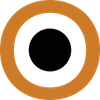If you’re tired of trying to remember multiple passwords for all your online accounts or worried about the security of your personal information, then it’s time to consider using a password manager.
In this article, we will provide you with an introduction to password managers, explaining what they are and why they are important.
We’ll also discuss the key features to look for in a password manager, different types of password managers available, and how to choose the right one for you.
Additionally, we will guide you through the process of setting up a password manager, including importing existing passwords and creating strong, unique passwords.
Finally, we’ll address common FAQs about password managers and explore advanced topics such as best practices, troubleshooting, and the future of password management.
So, let’s jump in and discover how a password manager can make your digital life easier and more secure.
What is a Password Manager
A password manager is a software application or tool that helps you securely store and organize your passwords.
It acts as a digital vault, allowing you to generate strong, unique passwords for each of your online accounts and store them in an encrypted database.
With a password manager, you no longer have to remember all your passwords or use the same weak password for multiple accounts.
Instead, you only need to remember one master password to access the password manager, and it takes care of the rest for you.
Introduction to Password Managers
In a world where we increasingly rely on digital services and online accounts for everything from banking to social media, the need for strong password management has become more critical than ever.
Password managers provide a convenient and secure solution to the problem of password overload.
They not only help you securely store your passwords but also offer additional features like password generation, autofill, and synchronization across multiple devices.
Importance of Password Management
Password management is crucial for protecting your online accountss and personal information from unauthorized access.
Weak or reused passwords are a significant security risk, as hackers can exploit these vulnerabilities to gain unauthorized access to your accounts.
By using a password manager, you can generate and store complex, unique passwords for each site or app you use, significantly reducing the chances of your accounts being compromised.
Additionally, password managers help you stay organized, saving you time and frustration when logging into various accounts.
Features of a Password Manager
Encryption and Security
One of the most crucial features of a password manager is its ability to encrypt your stored passwords and sensitive information.
A reputable password manager uses strong encryption algorithms, ensuring that even if a hacker gains access to your password database, they cannot decipher the stored passwords without the master password.
Look for password managers that use AES-256 encryption, which is the industry standard for secure data storage.
Cross-Platform Compatibility
As our digital lives become increasingly diverse, it is essential to choose a password manager that works across all the devices and platforms you use.
Whether you’re accessing your accounts from a desktop computer, a smartphone, or a tablet, a good password manager should provide seamless synchronization and compatibility, allowing you to access your passwords and other data from anywhere and at any time.
Ease of Use
A user-friendly interface and intuitive design can make a significant difference in your password management experience.
Look for a password manager that offers a simple and easy-to-navigate interface, making it effortless to add, edit, and retrieve passwords.
Features like autofill and password capture can further enhance convenience, automatically filling in login forms and capturing new passwords as you create them.
Types of Password Managers
Password managers come in different forms, each catering to specific needs and preferences.
Understanding the different types of password managers can help you choose the one that best suits your requirements.
Desktop Password Managers
Desktop password managers are software applications that are installed directly on your computer or laptop.
They offer offline access to your password database and are known for their robust security and customization options.
Desktop password managers often come with advanced features like password strength analysis, password auditing, and secure note storage.
They are an excellent choice for users who value control and prefer to keep their data stored locally.
Online Password Managers
Online password managers, also known as cloud-based password managers, store your password database on remote servers that you can access from any device with an internet connection.
These password managers offer the advantage of convenience and accessibility, as you can access your passwords from multiple devices and synchronize them in real-time.
However, it is crucial to choose a reputable online password manager that prioritizes strong encryption and security measures to protect your data.
Mobile Password Managers
With the increasing use of smartphones for daily tasks and online interactions, mobile password managers have become incredibly popular.
These password managers are designed specifically for mobile devices and offer features optimized for smaller screens and touch interfaces.
Mobile password managers often integrate with your device’s biometric authentication, allowing you to access your passwords using fingerprint or face recognition.
They provide seamless integration with mobile apps and browsers, making it effortless to autofill passwords on the go.
How to Choose a Password Manager
Choosing the right password manager can make a significant difference in your password management experience.
Here are some factors to consider when selecting a password manager:
Security Features to Look For
The security of your password manager is of utmost importance.
Look for features like strong encryption, multi-factor authentication, and secure password sharing.
Consider whether the password manager has undergone independent security audits or received any certifications to verify its security protocols.
Additionally, ensure that the password manager uses zero-knowledge encryption, which means that your passwords are encrypted and decrypted locally on your device, ensuring that only you have access to your data.
User Experience Aspects
The user interface and overall user experience can greatly impact the ease and convenience of using a password manager.
Look for a password manager that offers a seamless and intuitive interface, making it easy to navigate and manage your passwords.
Consider features like autofill, password capture, and browser extensions that enhance usability across various platforms and devices.
It’s also worth checking if the password manager offers password health checks or alerts for weak or compromised passwords, helping you maintain good password hygiene.
Cost Comparison
Password managers come in both free and paid versions, each offering different features and capabilities.
Consider your budget and the features you require when comparing different password manager options.
Free password managers often have limitations on the number of passwords you can store or offer limited synchronization options.
Paid password managers generally offer more features, enhanced security, and dedicated customer support.
Carefully evaluate the features offered in both the free and paid versions to determine which best suits your needs.
Setting Up a Password Manager
Setting up a password manager is a straightforward process that ensures the security of your passwords and simplifies your online life.
Follow these steps to set up a password manager:
Step-by-Step Guide for Beginners
Choose a password manager that suits your needs and download/install the software or app.
Create a master password, which will be the key to accessing your password database. Make sure this password is strong, unique, and memorable, but not easily guessable.
Set up any additional security measures offered by the password manager, such as two-factor authentication or biometric authentication.
Begin adding your accounts by entering the website/app name, your username, and the associated password. Some password managers offer browser extensions that can automatically capture login information as you use different sites or apps.
Organize your passwords into categories or folders for easy management and retrieval.
Take advantage of the password generation feature to create strong, unique passwords for new accounts or to update existing weak passwords.
Importing Existing Passwords
If you already have existing passwords saved in your web browser or another password manager, most password managers allow you to import these passwords easily.
Simply follow the instructions provided by your chosen password manager to import your passwords securely.
Creating Strong Passwords
A password manager can also help you generate strong, unique passwords for your online accounts.
Instead of relying on easy-to-guess passwords, let the password manager generate a long, random combination of letters, numbers, and special characters.
Aim for a minimum of 12 characters for each password and avoid common patterns or easily guessable information.
Using strong and unique passwords for each account significantly enhances your online security.
Advanced Password Management
Once you have set up and started using a password manager, there are several best practices and advanced techniques you can employ to further enhance your password management experience and security.
Best Practices for Using a Password Manager
- Regularly update your passwords to ensure you’re using strong and unique passwords for each account.
- Enable multi-factor authentication whenever possible to add an extra layer of security to your accounts.
- Use folder or category organization within your password manager to keep your passwords organized and easily accessible.
- Avoid sharing your master password with anyone and consider using features like emergency access or secure password sharing for trusted individuals.
Troubleshooting Common Password Manager Issues
While password managers are designed to simplify password management and enhance security, there may be occasional issues or challenges.
Some common problems users may encounter include:
Difficulty syncing passwords across devices: Check that you have the latest version of the password manager installed on all devices and ensure all devices are connected to the internet.
Forgotten master password: If you forget your master password, most password managers have a password recovery process in place. However, this process may involve additional security measures to ensure the integrity of your data.
Compatibility issues with certain websites or apps: Occasionally, certain websites or applications may not be compatible with password managers.
In such cases, manually copy and paste the password from your password manager into the login form.
Future of Password Management
With technology advancing at a rapid pace, the future of password management holds exciting possibilities.
Here are two trends that are likely to shape the future of password management:
Biometric Authentication and Password Managers
Biometric authentication, such as fingerprint or facial recognition, is becoming increasingly prevalent in mobile devices and laptops.
This technology offers a convenient and secure way to access your password manager and authenticate your identity without having to remember or enter a master password.
Integration with Other Security Tools
Password managers are likely to integrate more seamlessly with other security tools and services, creating a comprehensive security ecosystem.
Integration with features like encrypted messaging apps, secure file storage, or identity theft protection services can provide users with a unified solution for all their digital security needs.
In conclusion, a password manager is an invaluable tool for securely managing your passwords and enhancing your online security.
By using a password manager, you can simplify the process of password management, generate strong and unique passwords, and minimize the risk of your accounts being compromised.
Whether you choose a desktop, online, or mobile password manager, remember to prioritize security features, user experience, and cost when selecting the right option for your needs.
By implementing best practices and staying informed about the future of password management, you can stay one step ahead when it comes to safeguarding your online accounts and personal information.
Password Manager FAQs
Here are answers to some frequently asked questions about password managers:
How Password Managers Work
Password managers work by securely storing your passwords in an encrypted database.
When you visit a website or app that requires a login, the password manager can autofill the login form with the stored username and password.
The master password you set for the password manager acts as the key to decrypt and retrieve your stored passwords.
The encrypted password database is usually synced across your devices, ensuring that you can access your passwords from any device with the password manager installed.
Are Password Managers Safe?
Password managers are generally considered safe and secure, especially when compared to the alternative of reusing weak passwords or storing passwords in an unsecured manner.
Reputable password managers employ strong encryption algorithms and follow best security practices to protect your data.
However, it’s essential to choose a trustworthy password manager that has a proven track record of security and regularly updates its software to address any vulnerabilities.
Free vs. Paid Password Managers
The choice between a free and a paid password manager depends on your needs and priorities.
Free password managers offer basic password storage and management functionalities, but they may have limitations on the number of passwords you can store or lack certain advanced features.
Paid password managers, on the other hand, often offer additional security features, more robust encryption, and dedicated customer support.
Evaluate the features offered by each option and consider your budget to make an informed decision.